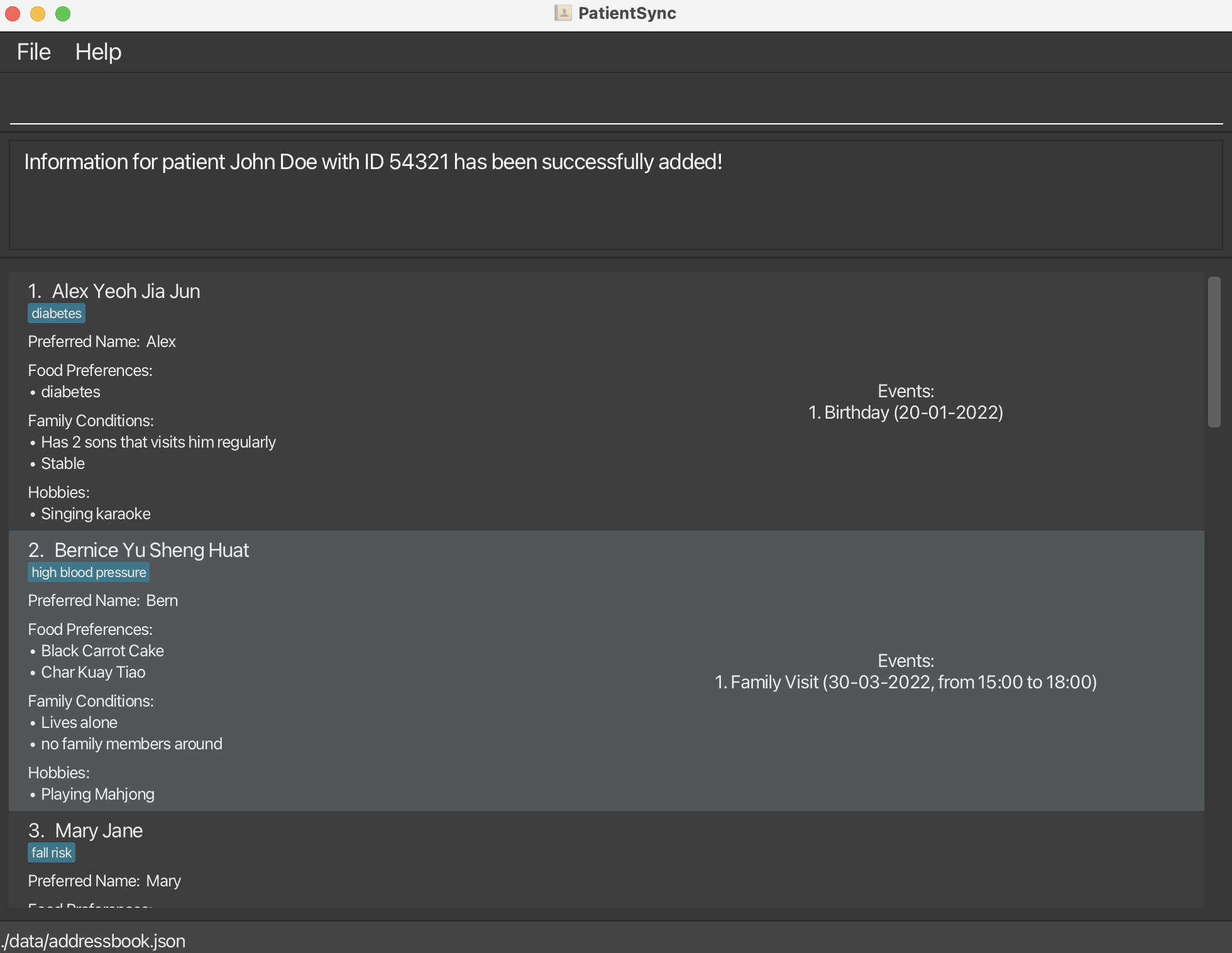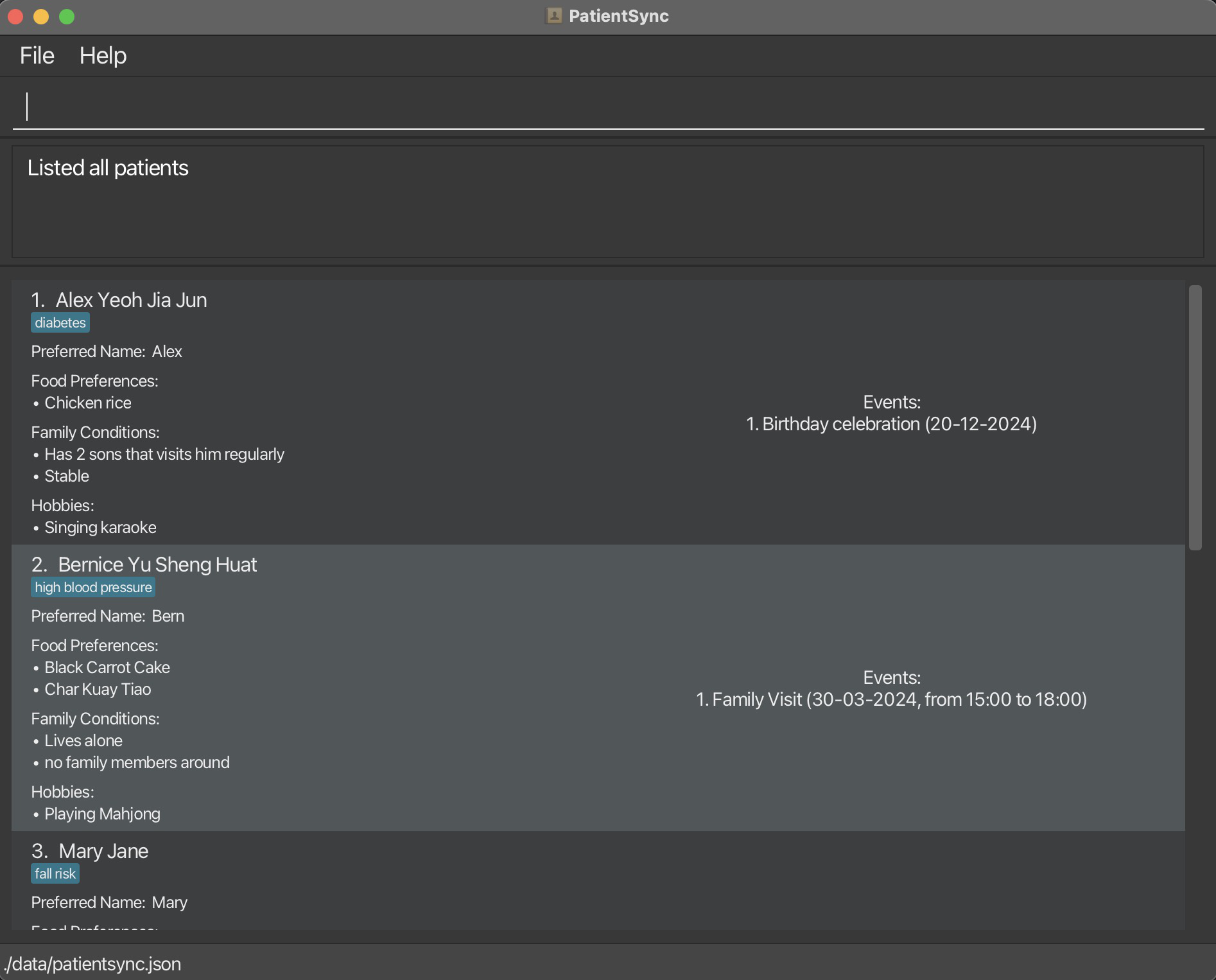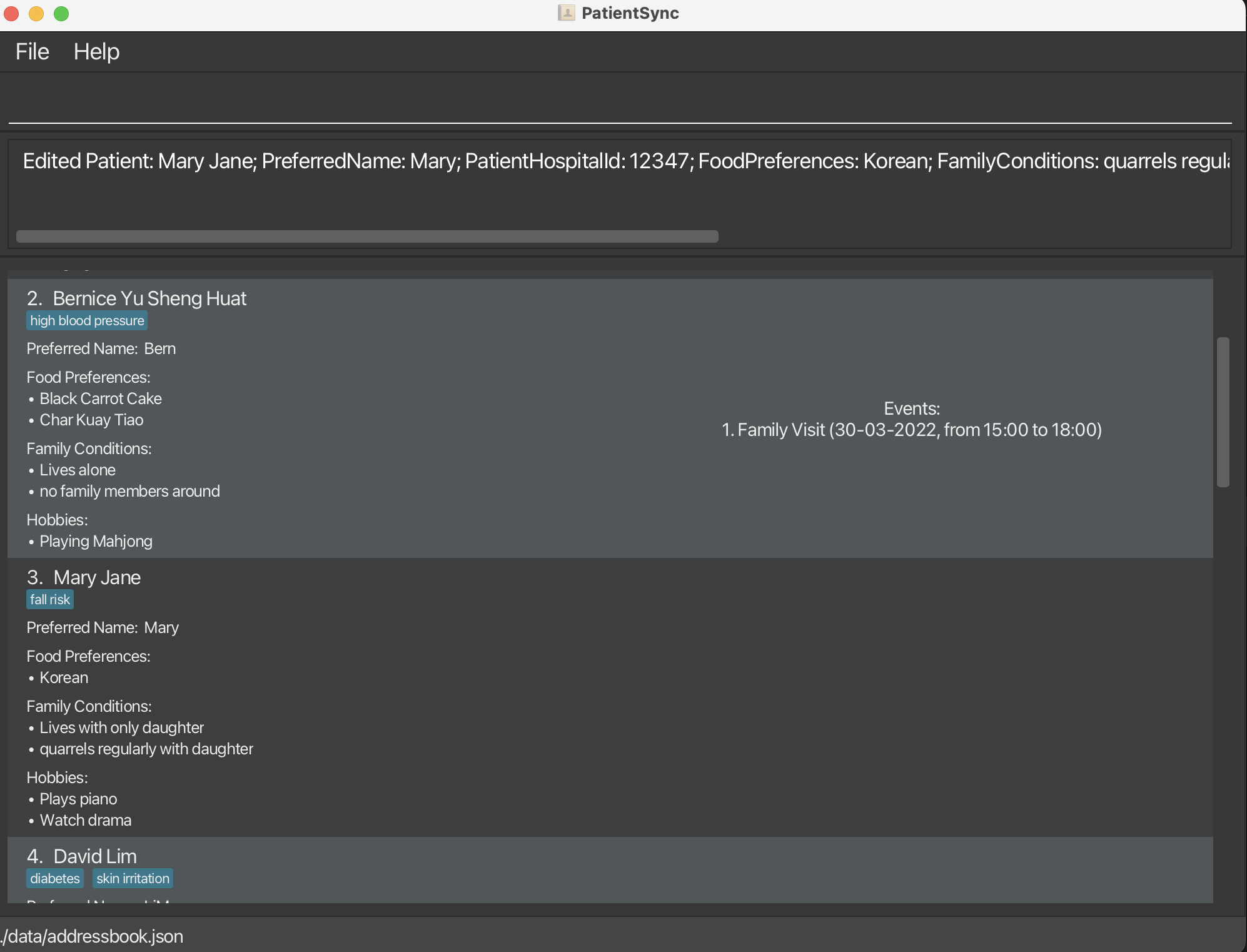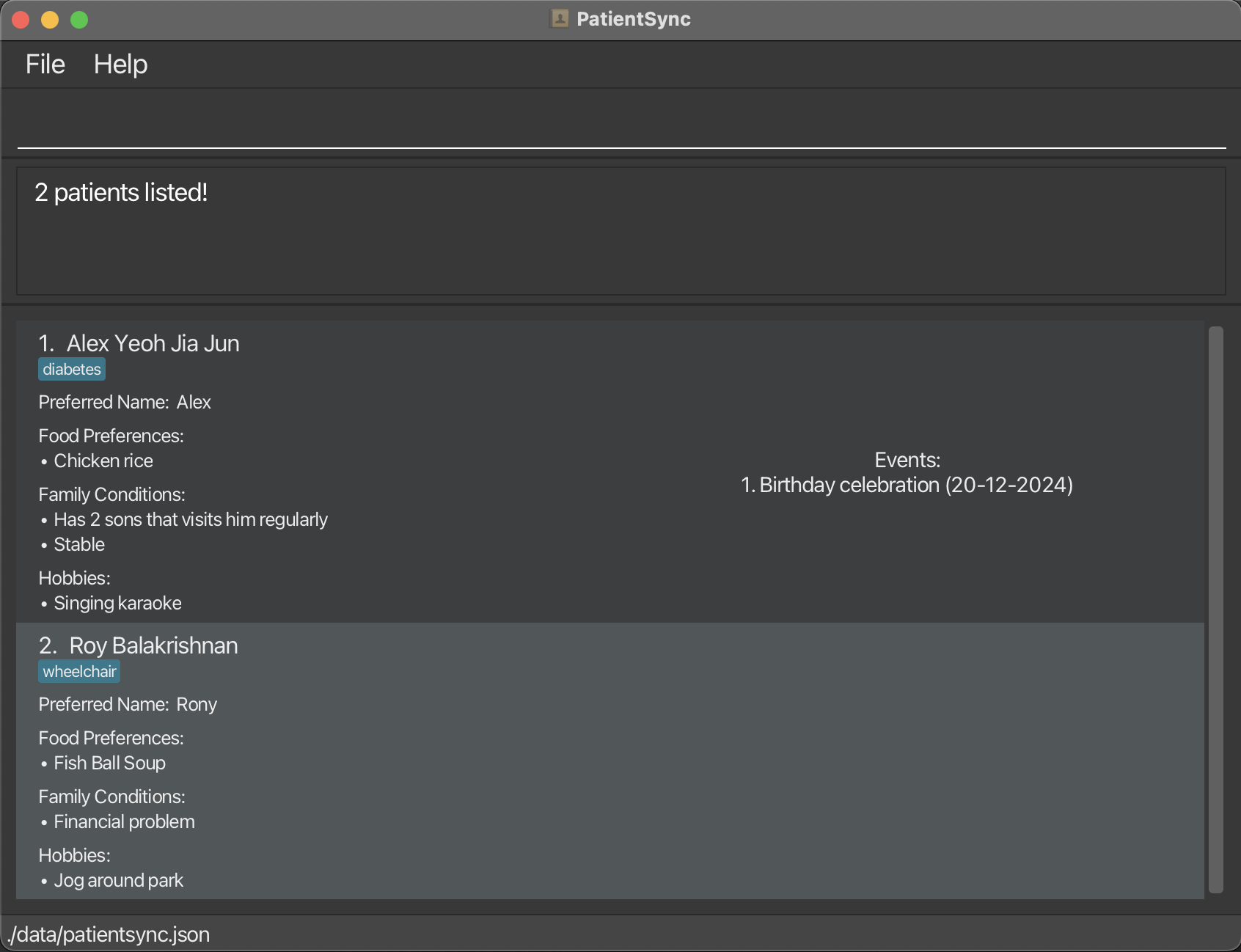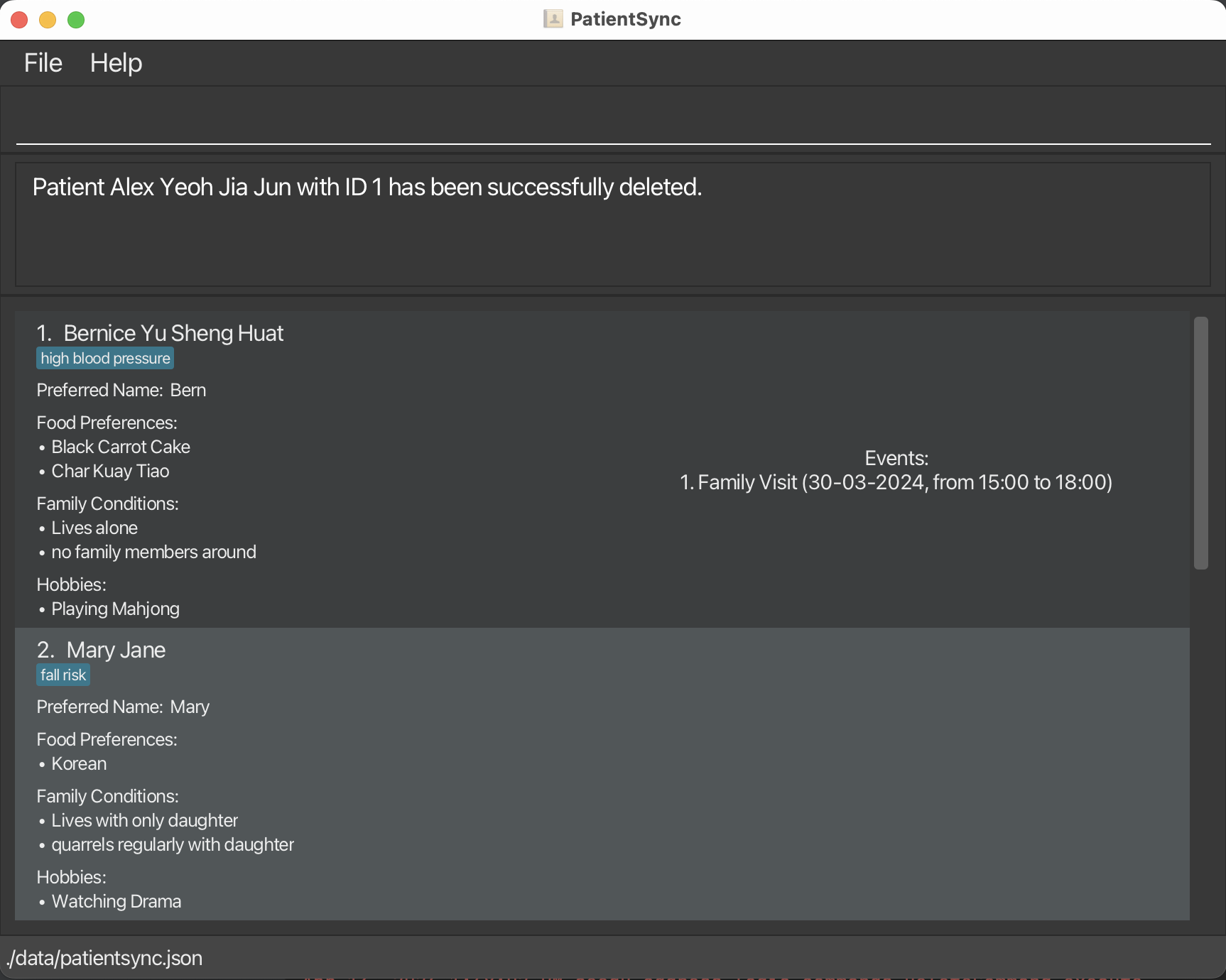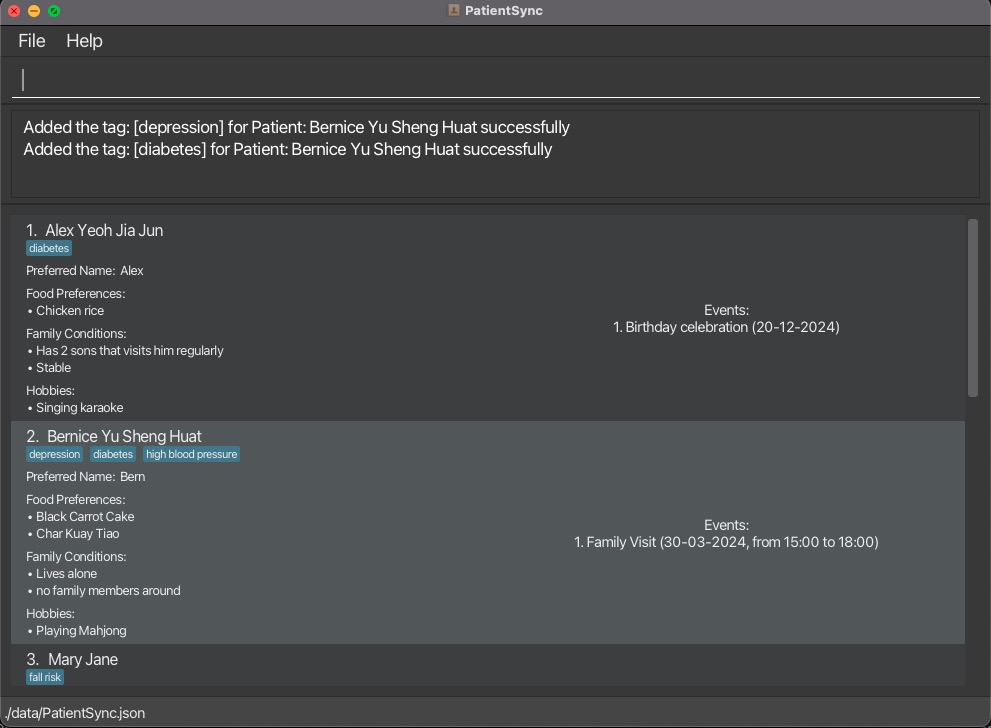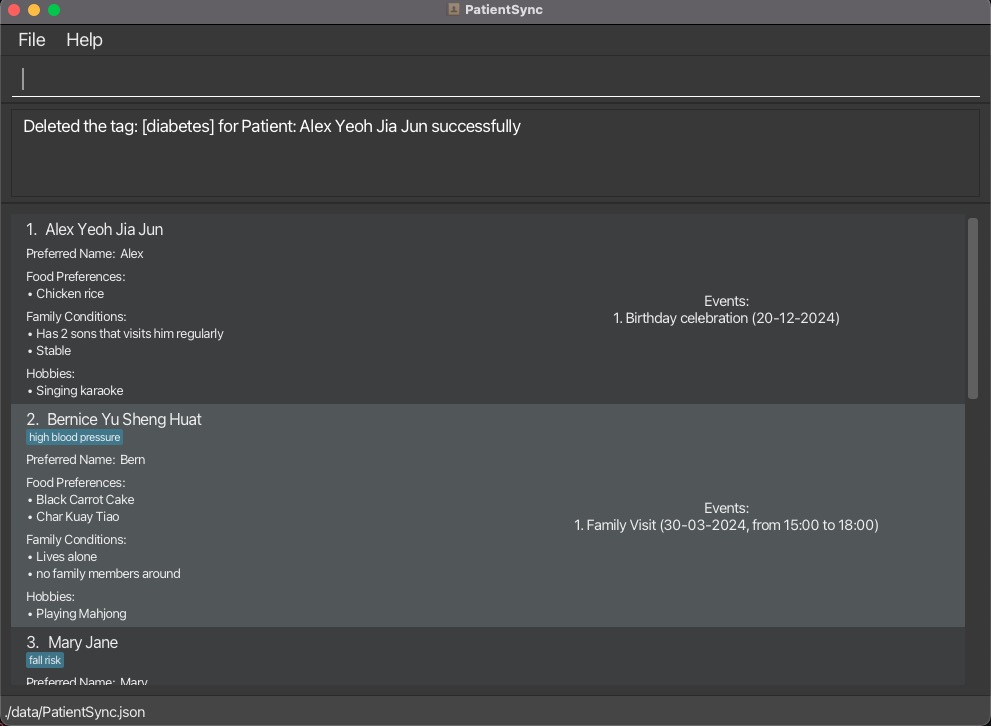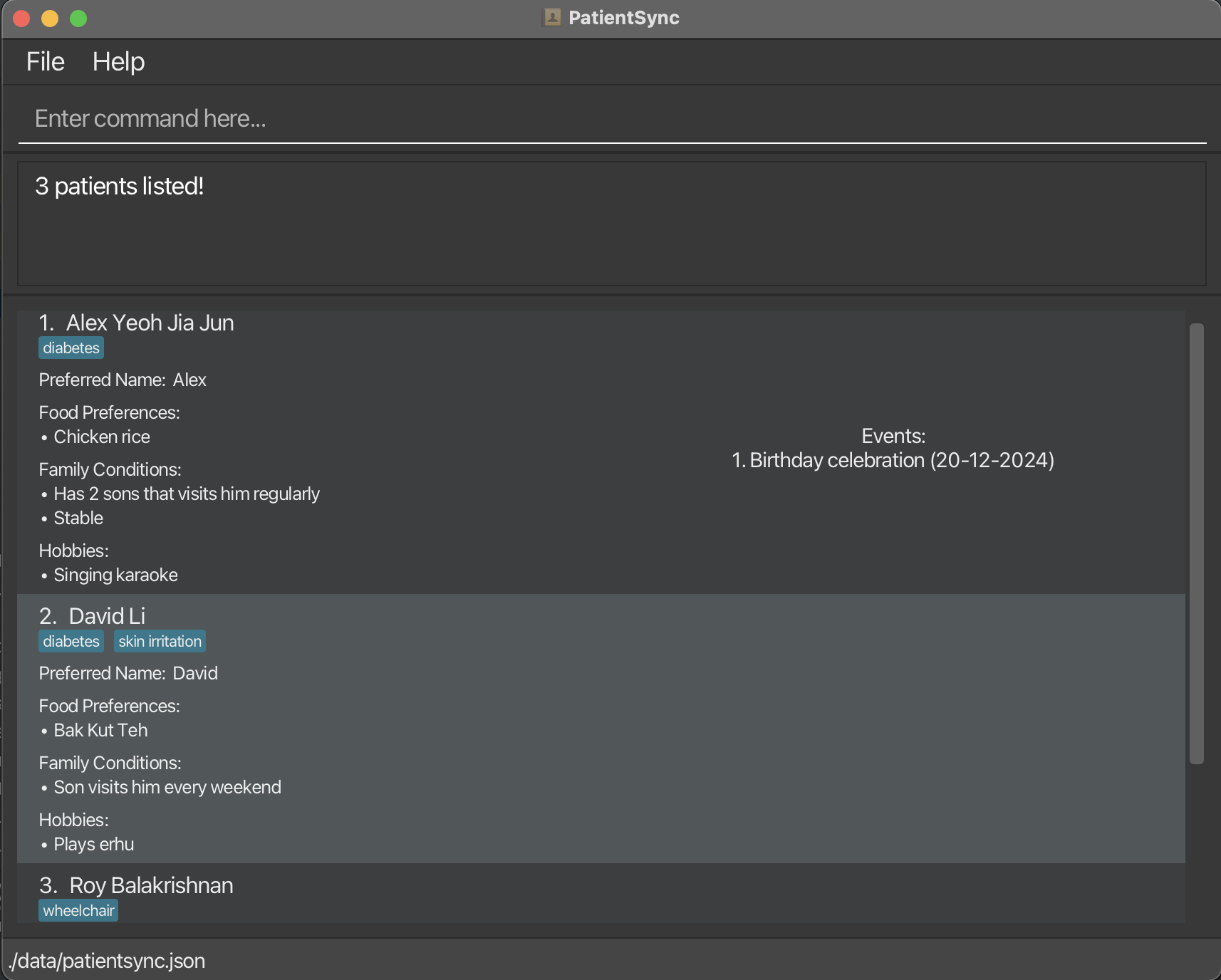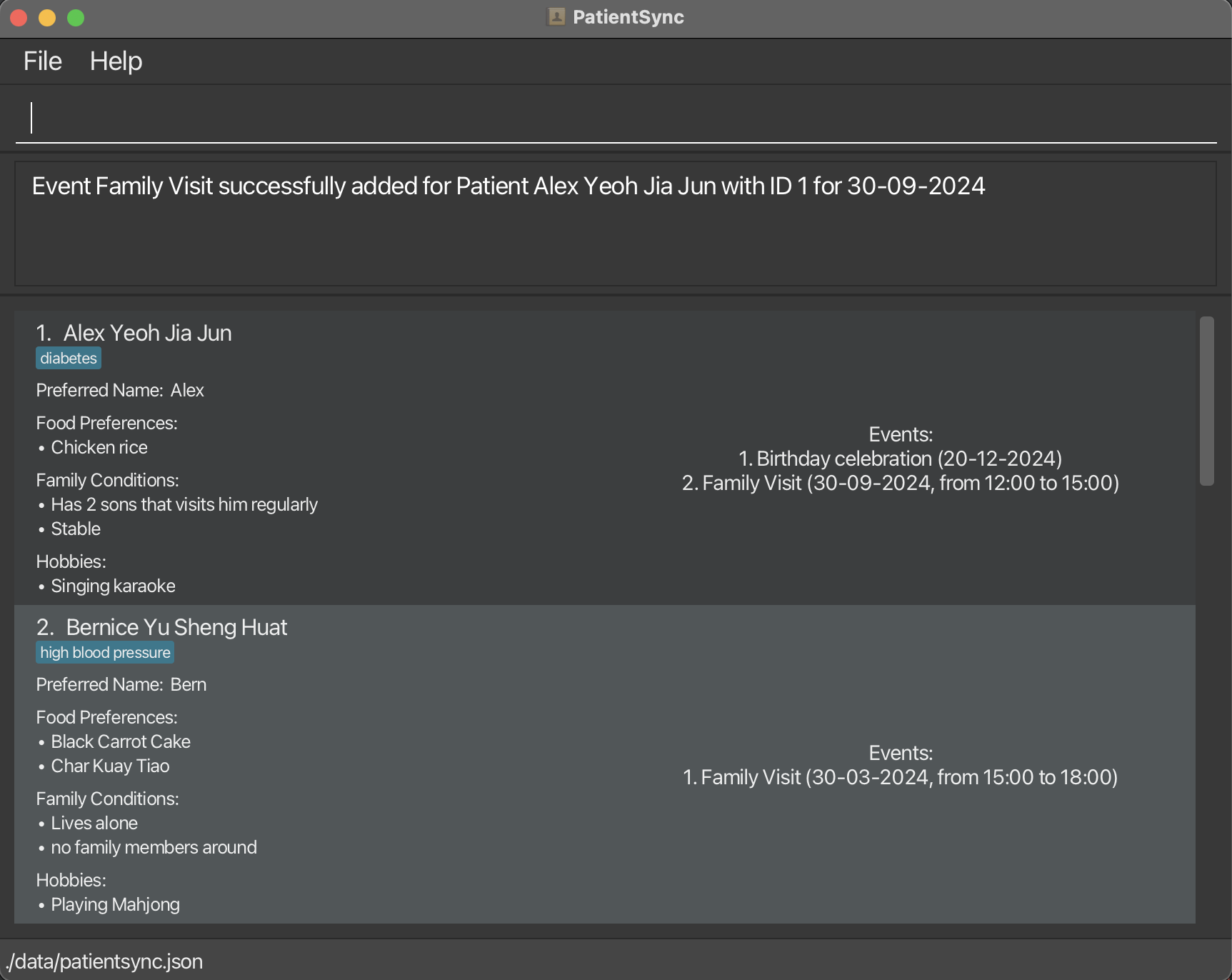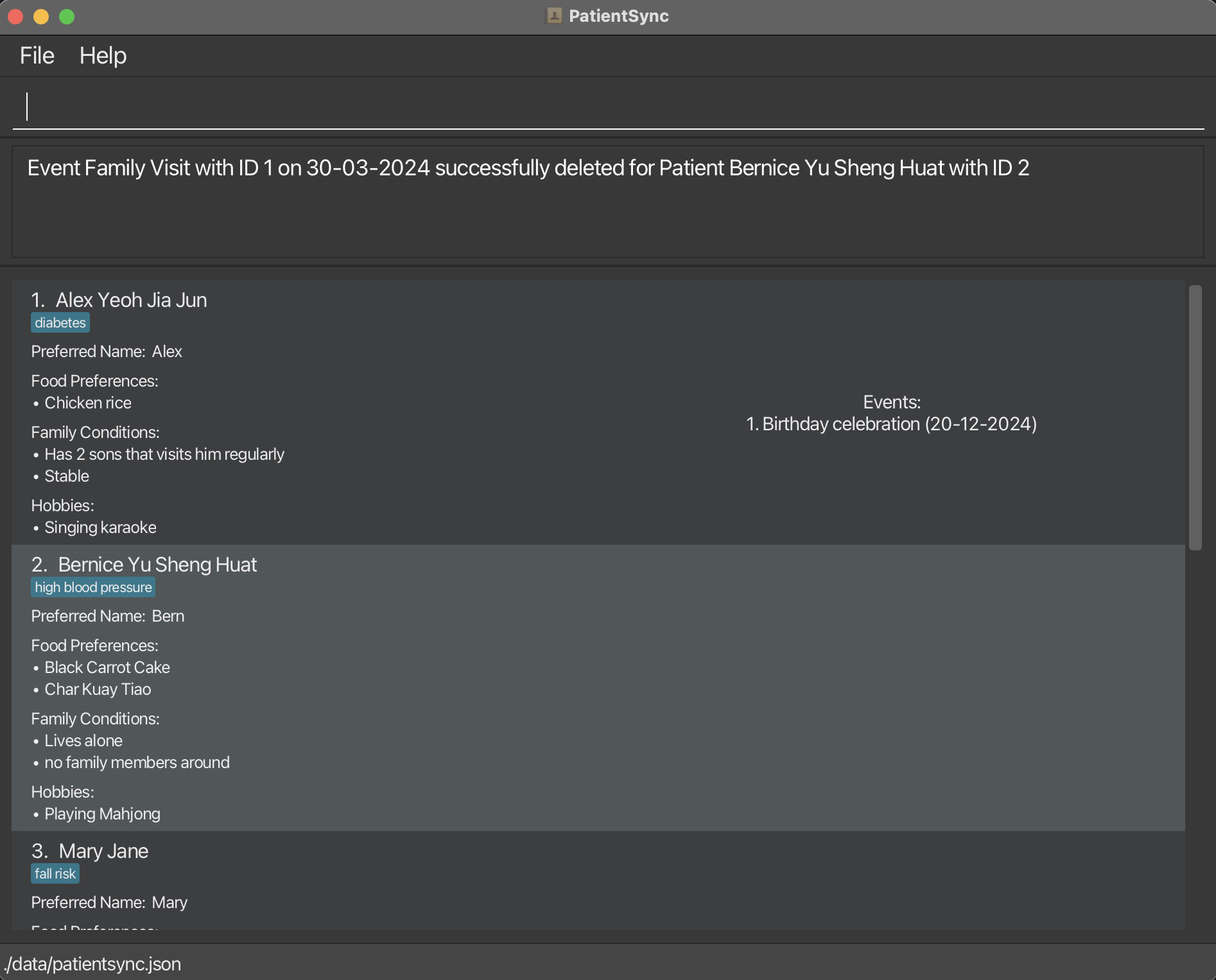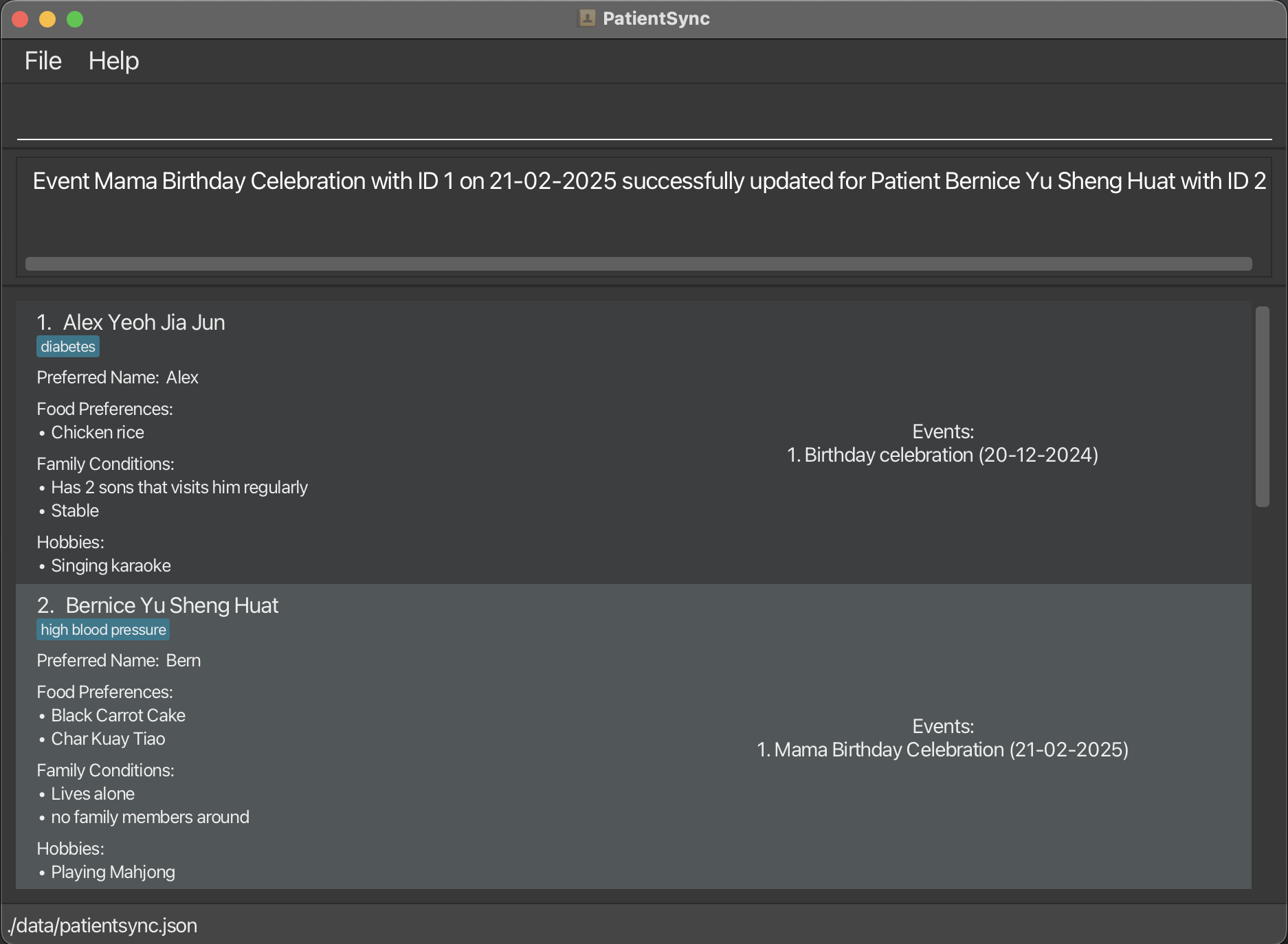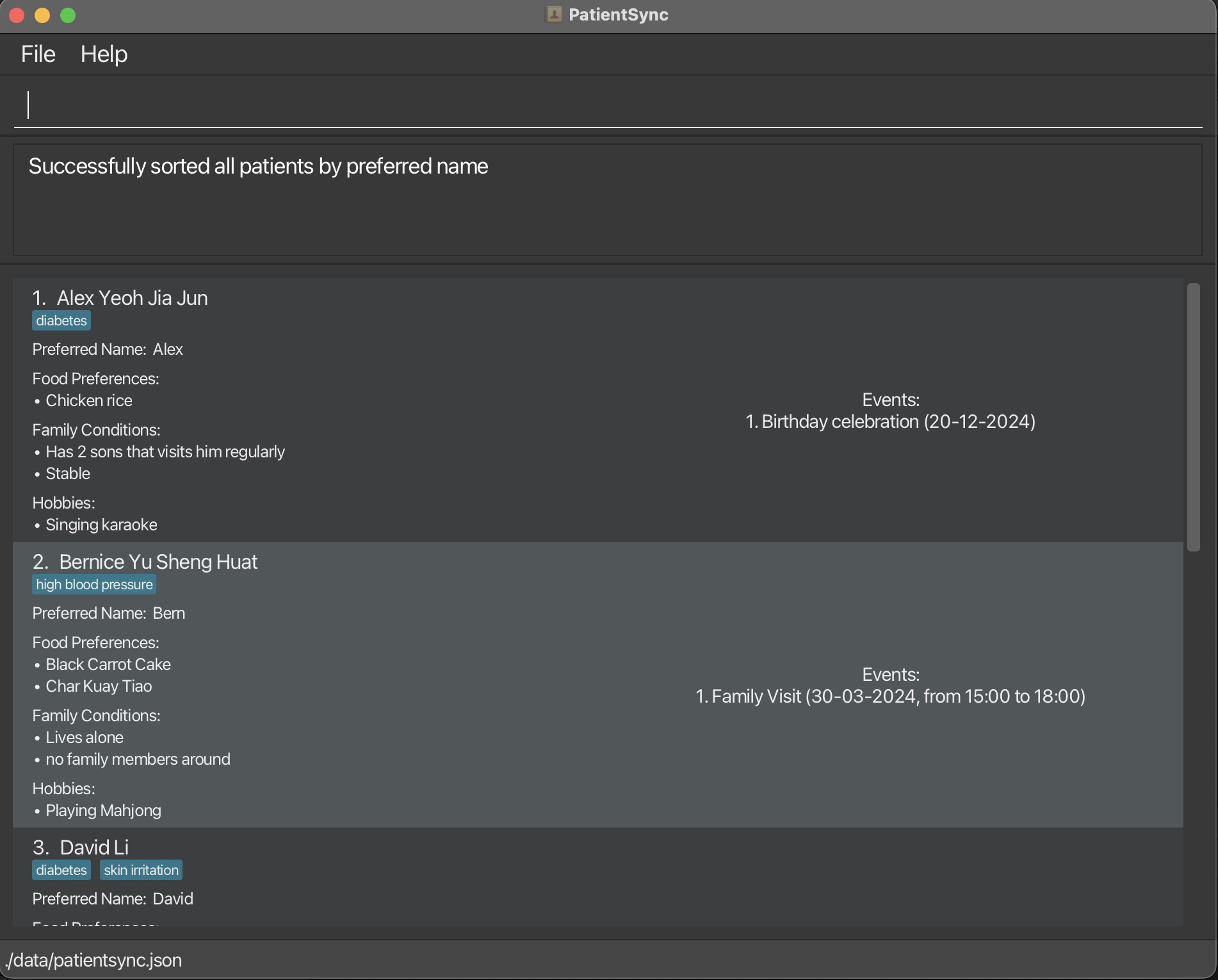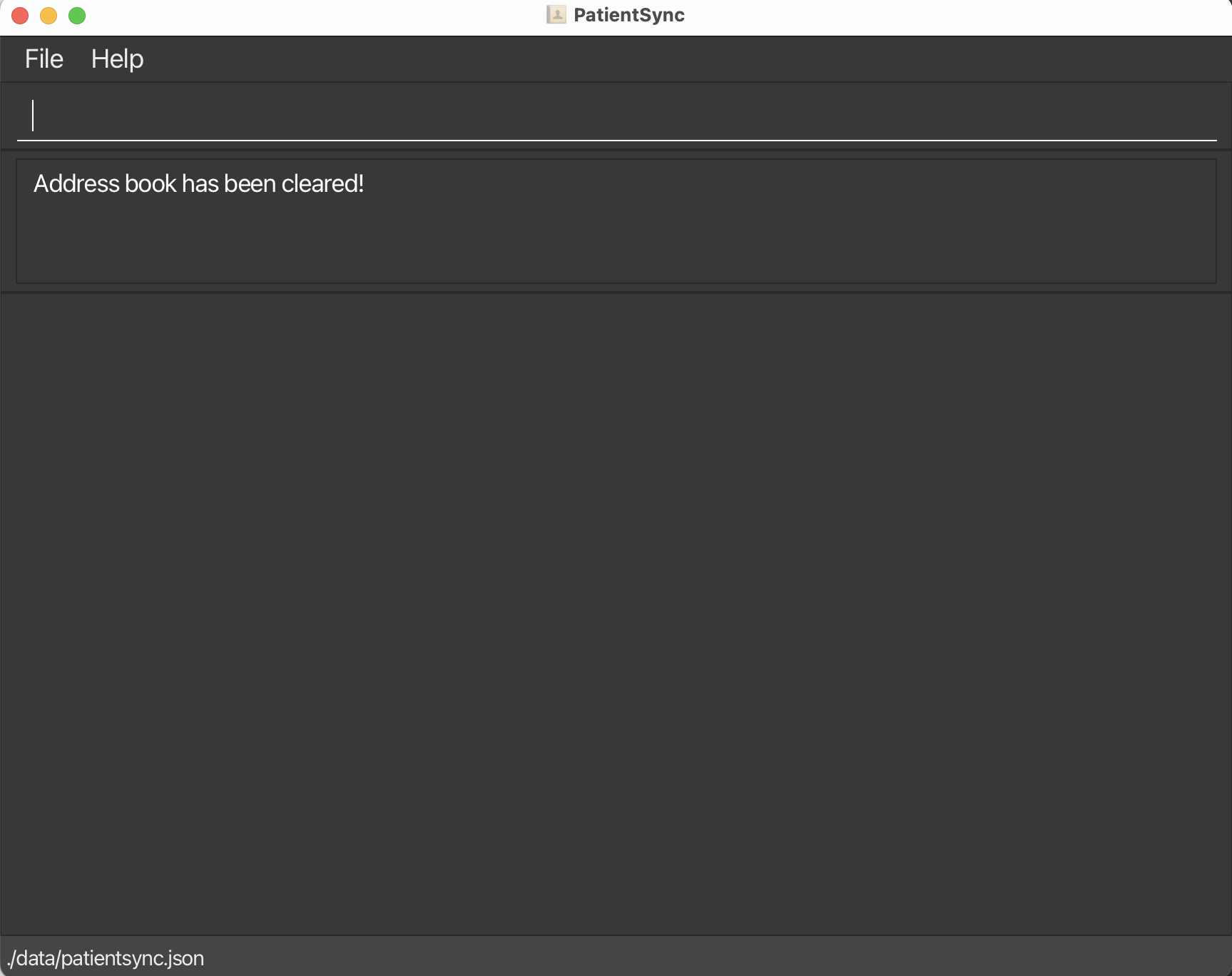PatientSync User Guide
PatientSync is a desktop app made for nurses to manage patient, optimized for use via a Command Line Interface (CLI) while still having the benefits of a Graphical User Interface (GUI). If you can type fast, PatientSync allows you to add and view patients intimate details and also manage patient-specific tasks faster than traditional GUI apps.
Quick start
Ensure you have Java
11or above installed in your Computer.Download the latest
PatientSync.jarfrom here.Copy the file to the folder you want to use as the home folder for PatientSync.
Open a command terminal,
cdinto the folder you put the jar file in, and use thejava -jar PatientSync.jarcommand to run the application.
A GUI similar to the below should appear in a few seconds. Note how the app contains some sample data.

Type the command in the command box and press Enter to execute it. e.g. typing
helpand pressing Enter will open the help window.
Some example commands you can try:list: Lists all patients in PatientSync.add id/ 12360 n/ John Chan p/ John f/ Curry chicken c/ Stable c/ Has 2 sons visit him regularly h/ Singing karaoke t/ Diabetes: Adds a patient namedJohn Chanto the PatientSync.delete 3: Deletes the 3rd patient shown in the current list.clear: Clears all patients in PatientSync.exit: Exits the app.
Refer to the Features below for details of each command.
Features
Notes about the Screenshots:
- Each Screenshot is taken after running the example command stated. The original state of the data before running the command is that of the base Sample Data provided.
Notes about the command format:
Words in
UPPER_CASEare the parameters to be supplied by the user.
e.g. inadd n/NAME,NAMEis a parameter which can be used asadd n/John Doe.Items in square brackets are optional.
e.gn/NAME [t/TAG]can be used asn/John Doe t/diabetesor asn/John Doe.Items with
… after them can be used multiple times including zero times.
e.g.[t/TAG]…can be used as(i.e. 0 times),t/friend t/familyetc.Items with
+after them can be used multiple times, but requires at least one usage.
e.g.t/TAG+can be used ast/friend,t/friend t/familyetc.Parameters can be in any order.
e.g. if the command specifiesn/NAME p/PREFERRED_NAME,p/PREFERRED_NAME n/NAMEis also acceptable.Extraneous parameters for commands that do not take in parameters (such as
help,list,exitandclear) will be ignored.
e.g. if the command specifieshelp 123, it will be interpreted ashelp.If you are using a PDF version of this document, be careful when copying and pasting commands that span multiple lines as space characters surrounding line-breaks may be omitted when copied over to the application.
Viewing help : help
Shows a message explaining how to access the help page.
This screenshot shows the result of executing help.
Format: help
Adding a patient: add
Adds a patient to PatientSync.
Format: add id/PATIENT_HOSPITAL_ID n/NAME p/PREFERRED_NAME f/FOOD_PREFERENCE+ c/FAMILY_CONDITION+ h/HOBBY+ [t/TAG]…
- The
addcommand accepts parameters which consists of:patientHospitalId: String of non-negative numeric characters which uniquely identifies the patient,name,preferredName: String contains alphanumeric characters and spaces,foodPreference,familyCondition,hobby: String and all kinds of characters,tag: String which are alphanumeric.
- A patient can have any number of tags (including 0).
- A patient can have more than one
f/FOOD_PREFERENCE,c/FAMILY_CONDITIONandh/HOBBY. - Parameters can be in any order.
- All command keywords, that is
‘add’,‘id/’,‘n/’,‘p/’,‘f/’,‘c/’and‘h/’are case-sensitive (to standardise keyword arguments).
Examples:
add id/ 67345 n/ Lim Boh Keong p/ Keong f/ Laska c/ No children h/ Golf t/ HighCholestroladd id/ 22315 n/ Betty Janny p/ Betty f/ Udon f/ Chasu Ramen c/ Lives with son c/ Has financial problem h/ Fishingadd id/ 54321 n/ John Doe p/ John f/ Curry chicken c/ Stable h/ Singing karaoke t/ amnesia
This screenshot shows the result of executing add id/ 54321 n/ John Doe p/ John f/ Curry chicken c/ Stable h/ Singing karaoke t/ amnesia.
Listing all patients : list
Shows a list of all patients in PatientSync.
Format: list
This screenshot shows the result of executing list.
Editing a patient : edit
Edits an existing patient in PatientSync.
Format: edit INDEX [id/PATIENT_HOSPITAL_ID] [n/NAME] [p/PREFERRED_NAME] [f/FOOD_PREFERENCE]… [c/FAMILY_CONDITION]… [h/HOBBY]… [t/TAG]…
- Edits the patient at the specified
INDEX. The index refers to the index number shown in the displayed patient list. The index must be a positive integer 1, 2, 3, … - At least one of the optional fields must be provided.
- Existing values will be updated to the input values.
- The
editcommand accepts parameters which consists of:INDEX: Positive integer, indicating the index of patient in the PatientSync list.patientHospitalId: String of non-negative numeric characters which uniquely identifies patient,name,preferredName: String which contains alphanumeric characters and spaces,foodPreference,familyCondition,hobby: String and all kinds of characters,tag: String which are alphanumeric.
- Editing a patient can have repeated fields for
f/FOOD_PREFERENCE,c/FAMILY_CONDITION,h/HOBBYandt/TAG. - When editing
foodPreference,familyCondition,hobby,tag, the pre-existing inputs of the patient will be removed i.e adding of tags is not cumulative. - You can remove all the patient’s tags by typing
t/without specifying any tags after it.
Note:
- Newly edited value(s) which are same as the original value is allowed, and does not change anything.
INDEXrefers to row number of the patient list whilePATIENT_HOSPITAL_IDrefers to the unique ID tagged to the patient.
Examples:
edit 1 p/Alex f/Fried riceedit 2 c/Children moved away t/edit 3 h/Watch drama h/Plays piano
This screenshot shows the result of executing edit 3 h/Watch drama h/Plays piano.
Finding patients by name: find
Finds one or more patients whose name exactly match the given keyword(s).
Format: find KEYWORD [MORE_KEYWORD]…
- The search is case-insensitive e.g.
alexwill matchAlex. - The order of the patient name does not matter. e.g.
Becker Alexwill matchAlex Becker. - Only the Patient Name is searched.
- Only full word(s) will be matched.
e.g.
Alexwill not matchAlexandra,Alexwill matchAlex Becker. - Patients matching at least one keyword will be returned.
e.g.
Alex Beckerwill returnAlex KellerandBecker Anderson.
Examples:
find Alexfind alex roy
This screenshot shows the result of executing find alex roy.
Deleting a patient : delete
Deletes the specified patient from PatientSync.
Format: delete INDEX
- Deletes the patient at the specified
INDEX. - The index refers to the index number shown in the displayed patient list.
- The index must be a positive integer 1, 2, 3, …
Examples:
find Bernicefollowed bydelete 1deletes the 1st patient based on the results of thefindcommand.listfollowed bydelete 1deletes the 1st patient based on the results of thelistcommand.
This screenshot shows the result of executing list followed by delete 1.
Adding Tags to a Patient : addt
This command allows for the incremental addition of one or more tags to a patient's tag list. It offers a user-friendly alternative to the edit command, eliminating the need to retype all existing tags along with the new ones to be added.
Format: addt INDEX t/TAG+
- Adds one or more tags to a patient identified by the index number used in the last patient listing.
- At least one tag must be provided.
- Tags can only contain alphanumeric characters or spaces.
- Tags cannot be blank
- Tags must be less than 50 characters long.
- Tags are case-insensitive.
- The index must be a positive integer 1, 2, 3, …
- When adding tags, if a tag is repeated in the command, it will be added as a single tag.
E.g.
t/critical t/criticalwill be added as a singlecriticaltag. - If the patient has an existing tag that is provided in the command, it will be logged and shown to the user.
- An invalid patient index error message will be shown when the patient index meets the above requirements, but is not found in the patient list.
Examples:
addt 1 t/criticaladdt 2 t/depression t/diabetes
This screenshot shows the result of executing addt 2 t/depression t/diabetes.
Deleting Tags from a Patient : deletet
Removes one or more tags from a patient's tag list, providing an intuitive way to manage tags without the necessity of retyping all existing tags that are to be retained, as mandated by the edit command.
Format: deletet INDEX t/TAG+
- Deletes one or more tags from a patient identified by the index number used in the last patient listing.
- At least one tag must be provided.
- Tags can only contain alphanumeric characters or spaces.
- Tags cannot be empty or blank.
- Tags must be less than 50 characters long.
- Tags are case-insensitive when matching tags.
- The index must be a positive integer 1, 2, 3, …
- Tags provided should match with the existing tags of the patient.
- When deleting tags, if tags are repeated in the command, it will be treated as a single tag to delete. E.g.
t/friend t/friendwill be considered as a singlefriendtag for deletion. - If the patient does not have a tag provided in the command, it will be logged and shown to the user.
- An invalid patient index error message will be shown when the patient index meets the above requirements, but is not found in the patient list.
Examples:
deletet 4 t/diabetes t/skin irritationdeletet 1 t/diabetes
This screenshot shows the result of executing deletet 1 t/diabetes.
Finding patients by tag: findt
Finds one or more patients whose tag exactly match the given keyword(s).
Format: findt KEYWORD [MORE_KEYWORD]…
- The search is case-insensitive e.g.
depressionwill matchDepression. - The order of the patient tag does not matter. e.g.
depression diabeteswill matchdiabetes depression. - Only the tag is searched.
- Only full word(s) will be matched.
e.g.
depresswill not matchdepression,depresswill matchdepress diabetes. - Patients matching at least one keyword will be returned.
e.g.
depression diabeteswill returndepression wheelchairanddiabetes tumour.
Examples:
findt diabetesfindt diabetes wheelchair
This screenshot shows the result of executing findt diabetes wheelchair.
Adding an Event to a Patient : adde
Adds an event to a patient in PatientSync.
Format: adde PATIENT_INDEX n/NAME_OF_EVENT d/DATE_OR_DATETIME_OF_EVENT
- Adds an Event with a Name, as well as the Date and optionally, the Time Period for which the Event is happening on that date to a patient identified by the index number used in the last patient listing.
PATIENT_INDEXmust be a positive, non-zero integer, i.e.,1, 2, 3.- Neither
NAME_OF_EVENTorDATE_OR_DATETIME_OF_EVENTcan be empty (after trimming whitespaces). NAME_OF_EVENTmust be alphanumerical.- The format of
DATE_OR_DATETIME_OF_EVENTmust be:DD-MM-YYYY. - If there is a Time Period, the format of
DATE_OR_DATETIME_OF_EVENTmust be:DD-MM-YYYY, HH:mm - HH:mm, where the End Time must be after or equal to the Start Time. - The
DATE_OR_DATETIME_OF_EVENTcan occur in the past as well; However, a warning message will be shown. - The
DATE_OR_DATETIME_OF_EVENTcan overlap with that of another Event of the same Patient. - The
DATE_OR_DATETIME_OF_EVENTis based on the Local Date / Local DateTime of the User's Device. - If multiple prefix and arguments are provided, the last is taken as the 'truth', i.e., if the command provided is
adde 1 n/first event n/another event d/20-01-2023 d/23-12-2024, the Event added will be the same as ifadde 1 n/another event d/23-12-2024was the command.
Examples:
adde 3 n/Birthday d/20-01-2022adde 1 n/Family Visit d/30-09-2024, 12:00 - 15:00
This screenshot shows the result of executing adde 1 n/Family Visit d/30-09-2024, 12:00 - 15:00.
Deleting an Event from a Patient : deletee
Deletes an event from a patient in PatientSync.
Format deletee PATIENT_INDEX e/EVENT_INDEX
- Deletes an Event from a specified Patient using
PATIENT_INDEXandEVENT_INDEX. PATIENT_INDEXis the index of the patient shown in the UI after usinglistorfindcommand.EVENT_INDEXis the index of the event that is saved under a Patient's data.- Both
PATIENT_INDEXandEVENT_INDEXmust be a positive integer 1, 2, 3, ... - Both
PATIENT_INDEXandEVENT_INDEXmust be of a valid index (i.e. within the range of total number of Patients/Events). - Both
PATIENT_INDEXandEVENT_INDEXare compulsory fields (Neither can be EMPTY).
Examples:
deletee 1 e/1deletee 2 e/1
This screenshot shows the result of executing deletee 2 e/1.
Editing an Event for a Patient: edite
Edits an event for a patient in PatientSync.
Format: edite PATIENT_INDEX e/EVENT_INDEX n/NAME_OF_EVENT d/DATE_OR_DATETIME_OF_EVENT
- Edits an Event for a Patient using
PATIENT_INDEX,EVENT_INDEX,NAME_OF_EVENTandDATE_OR_DATETIME_OF_EVENT. PATIENT_INDEX,EVENT_INDEX,NAME_OF_EVENTandDATE_OR_DATETIME_OF_EVENTare compulsory parameters.- Note that, it is okay to exclude
TIMEforDATE_OR_DATETIME_OF_EVENT. - The format of
DATE_OF_EVENTmust be:DD-MM-YYYY. - The format of
DATETIME_OF_EVENTmust be:DD-MM-YYYY, HH:mm - HH:mm; Note that theEnd TimeMust be After or Equals to theStart Time. - The Date / Datetime of the Event can occur in the past as well; However, a warning message will be shown.
- Both
PATIENT_INDEXandEVENT_INDEXmust be a positive integer 1, 2, 3, ... - Both
PATIENT_INDEXandEVENT_INDEXmust be of a valid index (i.e. within the range of total number of Patients/Events). - Editing an event to an existing event will not change the patient list as there should not have any duplicate events.
- The
DATE_OR_DATETIME_OF_EVENTcan overlap with that of another Event of the same Patient. - The
DATE_OR_DATETIME_OF_EVENTis based on the Local Date / Local DateTime of the User's Device. - If multiple prefix and arguments are provided, the last is taken as the intended input,
i.e., if the command provided is
edite 1 e/1 e/2 n/first event n/another event d/20-01-2023 d/23-12-2024, the Event edited will be the same as ifedite 1 e/2 n/another event d/23-12-2024was the command.
Examples:
edite 1 e/1 n/Papa Birthday Celebration d/20-01-2025edite 2 e/1 n/Mama Birthday Celebration d/21-02-2025
This screenshot shows the result of executing edite 2 e/1 n/Mama Birthday Celebration d/21-02-2025.
Sorting the patient list : sort
Sorts the patient list in PatientSync by specified attribute.
Format: sort [ATTRIBUTE]
- Sorts all the existing patients in the patient list by specified
ATTRIBUTE. - Supported
ATTRIBUTEs includenfor patient name andpfor patient's preferred name. - There can only be one or zero
ATTRIBUTE. - If no
ATTRIBUTEis specified, default sorting order would be by patient's name. ATTRIBUTEs are case-insensitive.- The command will not be recognised if invalid
ATTRIBUTE(s) are entered. e.g.sort lorsort 123are invalid sort commands. - If there are multiple patients with the same specified
ATTRIBUTE, the sort will preserve the original order of the affected patients list. e.g. if the original list contains two patients: patient one name:alex, patient two name:alex, after sorting, patient one will come before patient two.
Examples:
sortsort nsort p
This screenshot shows the result of executing sort p.
Clearing all patients : clear
Clears all patients from PatientSync.
Format: clear
This screenshot shows the result of executing clear.
Exiting the program : exit
Exits the program.
Format: exit
Saving the data
PatientSync data are saved in the hard disk automatically after any command that changes the data. There is no need to save manually.
Editing the data file
PatientSync data are saved automatically as a JSON file [JAR file location]/data/patientsync.json. Advanced users are welcome to update data directly by editing that data file.
Caution:
If your changes to the data file makes its format invalid, PatientSync will discard all data and start with an empty data file at the next run. Hence, it is recommended to take a backup of the file before editing it.
Furthermore, certain edits can cause PatientSync to behave in unexpected ways (e.g., if a value entered is outside the acceptable range). Therefore, edit the data file only if you are confident that you can update it correctly.
FAQ
Q: How do I transfer my data to another Computer?
A: Install the app in the other computer and overwrite the empty data file it creates with the file that contains the data of your previous PatientSync home folder.
Known issues
- When using multiple screens, if you move the application to a secondary screen, and later switch to using only the primary screen, the GUI will open off-screen. The remedy is to delete the
preferences.jsonfile created by the application before running the application again.
Command summary
| Action | Format, Examples |
|---|---|
| Add | add id/PATIENT_HOSPITAL_ID n/NAME p/PREFERRED_NAME f/FOOD_PREFERENCE+ c/FAMILY_CONDITION+ h/HOBBY+ [t/TAG]… e.g. add id/ 12370 n/ Peter Pan p/ Peter f/ Curry chicken c/ Stable, Has 2 sons visit him regularly h/ Singing karaoke t/ Diabetes |
| Clear | clear |
| Delete | delete INDEXe.g. delete 1 |
| Edit | edit INDEX [id/PATIENT_HOSPITAL_ID] [n/NAME] [p/PREFERRED_NAME] [f/FOOD_PREFERENCE]… [c/FAMILY_CONDITION]… [h/HOBBY]… [t/TAG]…e.g. edit 2 p/James t/HighCholesterol |
| Find | find KEYWORD [MORE_KEYWORD]…e.g. find alex roy |
| Add Tags | addt INDEX t/TAG+e.g. addt 1 t/critical |
| Delete Tags | deletet INDEX t/TAG+e.g. deletet 1 t/critical |
| Find Tags | findt KEYWORD [MORE_KEYWORD]…e.g. findt diabetes wheelchair |
| Add Event | adde PATIENT_INDEX n/NAME_OF_EVENT d/DATE_OR_DATETIME_OF_EVENT e.g. adde 1 n/Family Visit d/30-09-2024, 12:00 - 15:00 |
| Delete Event | deletee PATIENT_INDEX e/EVENT_INDEX e.g. deletee 1 e/1 |
| Edit Event | edite PATIENT_INDEX e/EVENT_INDEX n/NAME_OF_EVENT d/DATE_OR_DATETIME_OF_EVENT e.g. edite 2 e/1 n/Mama Birthday Celebration d/21-02-2025 |
| Sort | sort [ATTRIBUTE] e.g. sort p |
| List | list |
| Help | help |
| Exit | exit |